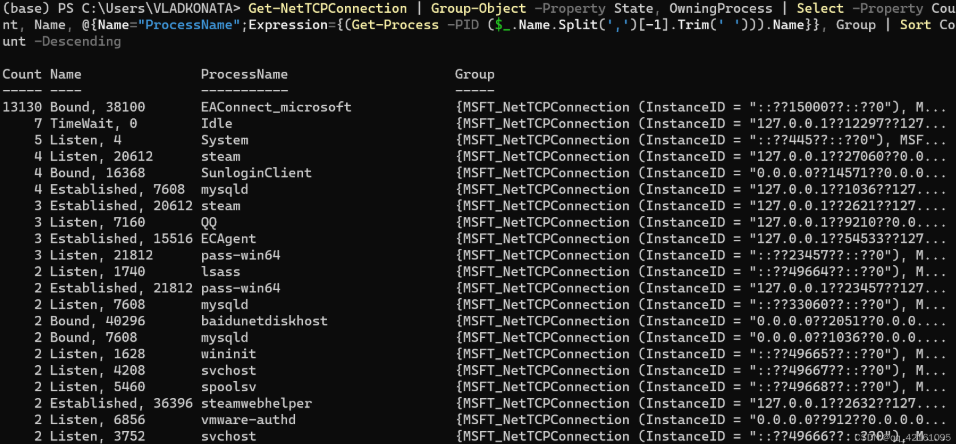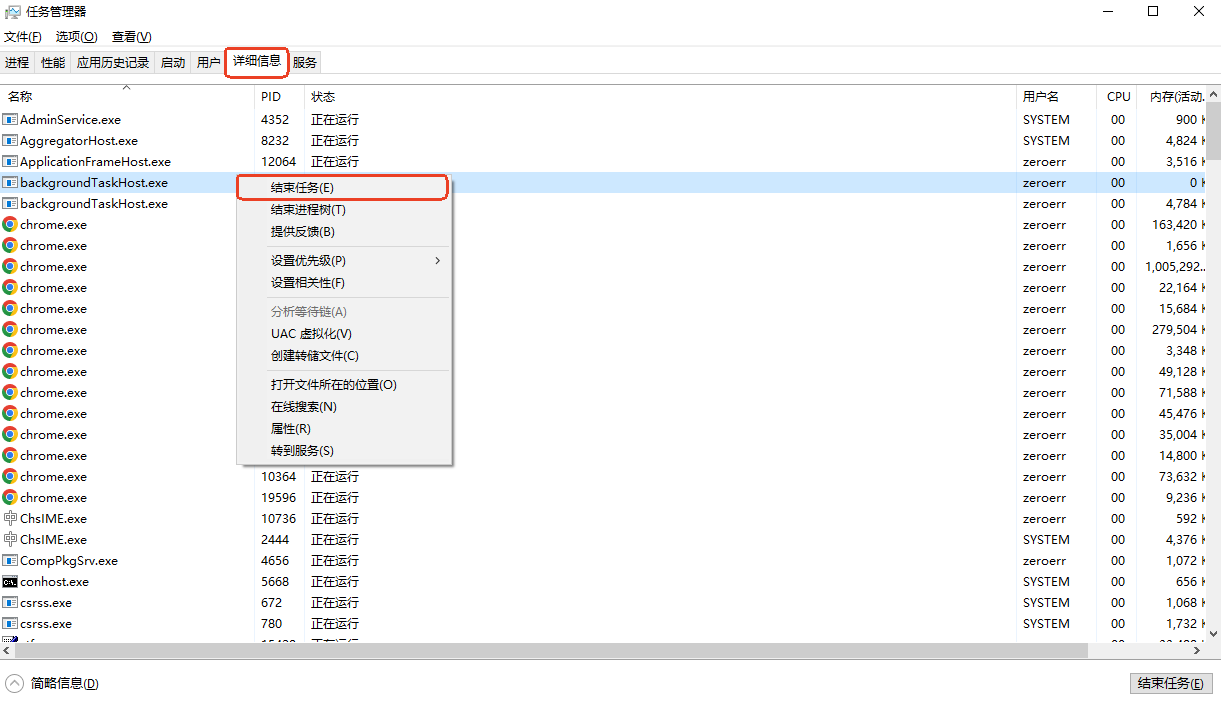自建Fikker缓存
1、步骤一:解压
Fikker 为绿色安装包,推荐直接下载并安装在 /root 目录下面即可。下面以 CentOS 7.x/8.x 系统举例:
yum -y install wget
wget -c --no-check-certificate https://www.fikker.com/dl/fikkerd-3.8.4-linux-x86-64.tar.gz
tar zxvf fikkerd-3.8.4-linux-x86-64.tar.gz2、步骤二:启动
a、进入到 Fikker 安装目录下,以 root 用户权限运行 Fikker 启动命令:
cd fikkerd-3.8.4-linux-x86-64
./fikkerd.sh install && ./fikkerd.sh startb、登录 Fikker 缓存管理后台,链接地址为:http://your-fikker-ip:6780/,管理员/监控员的初始密码:123456。
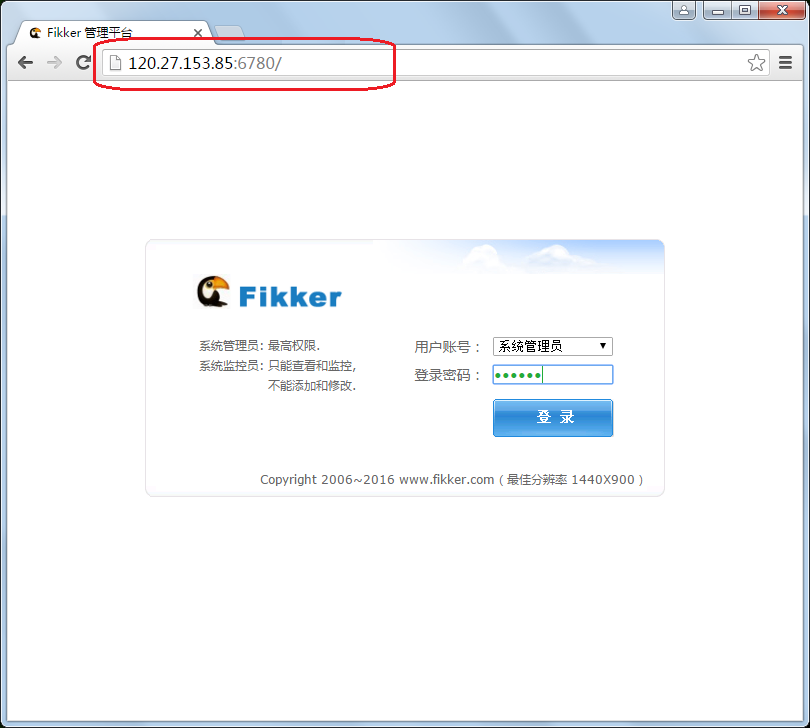
注意:一般需关闭 nginx/httpd/iptables/bt 服务,避免与 Fikker 的 80/443/6780 端口冲突。
3、步骤三:配置
a、修改管理员/监控员的初始密码。
b、通过 Fikker 管理后台配置 【系统配置】,限制 Fikker 可用内存。
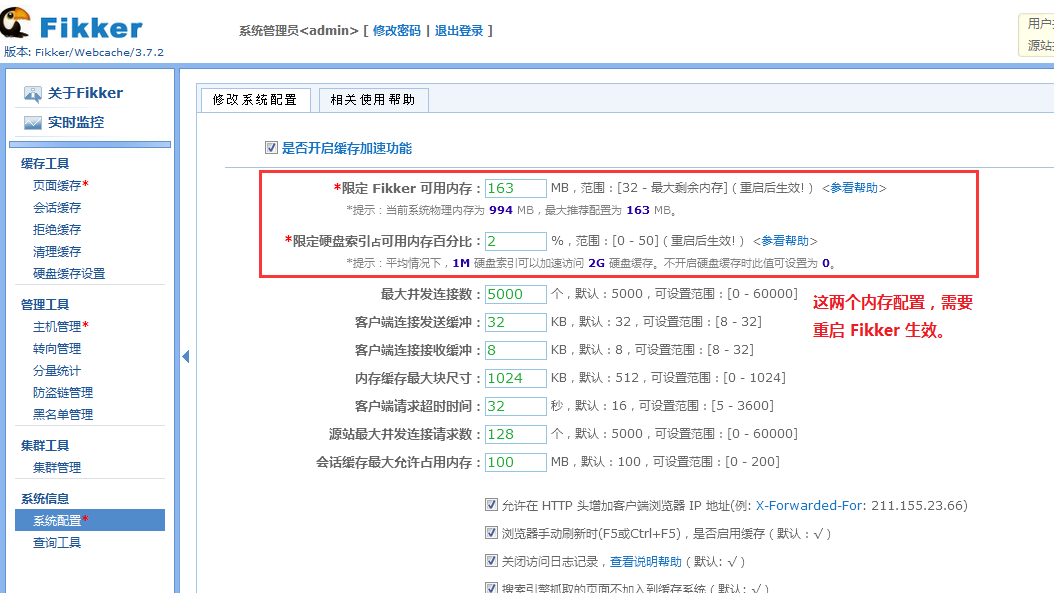
c、通过 Fikker 管理后台配置 【主机管理】,添加网站域名与对应源站IP。
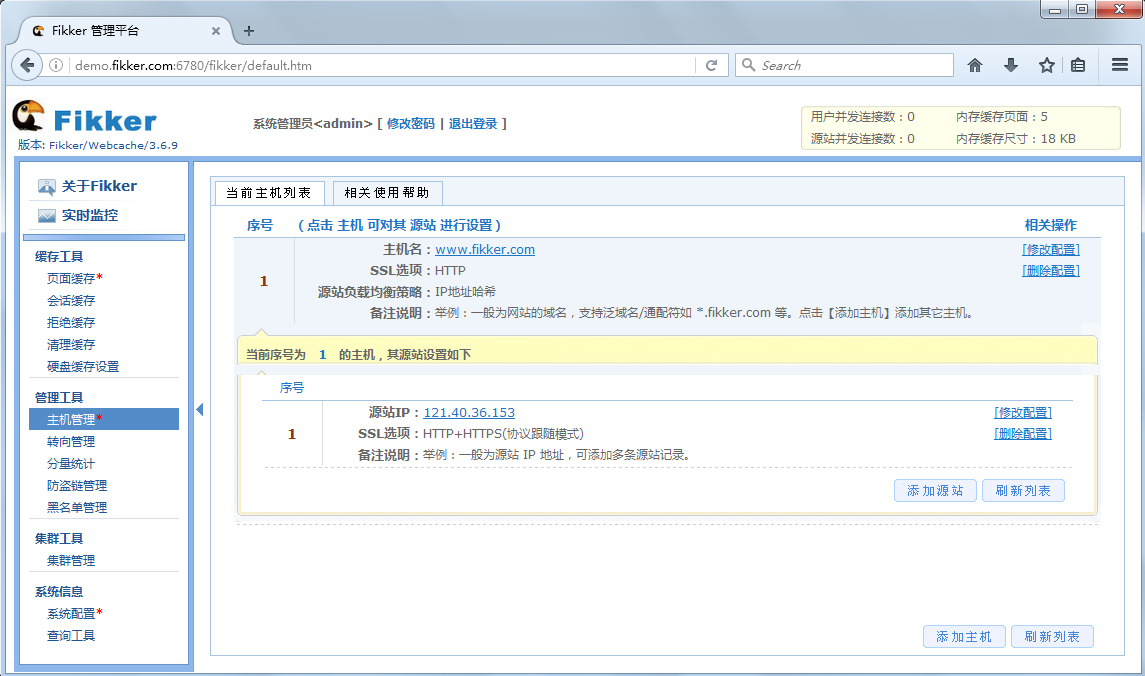
d、重启 Fikker 生效新配置。注意:在 Fikker 安装目录下,以 root 用户权限运行 Fikker 重启命令:
./fikkerd.sh restarte、可以选择【下载】 Fikker 缓存节点桌面监控端(可选安装)。